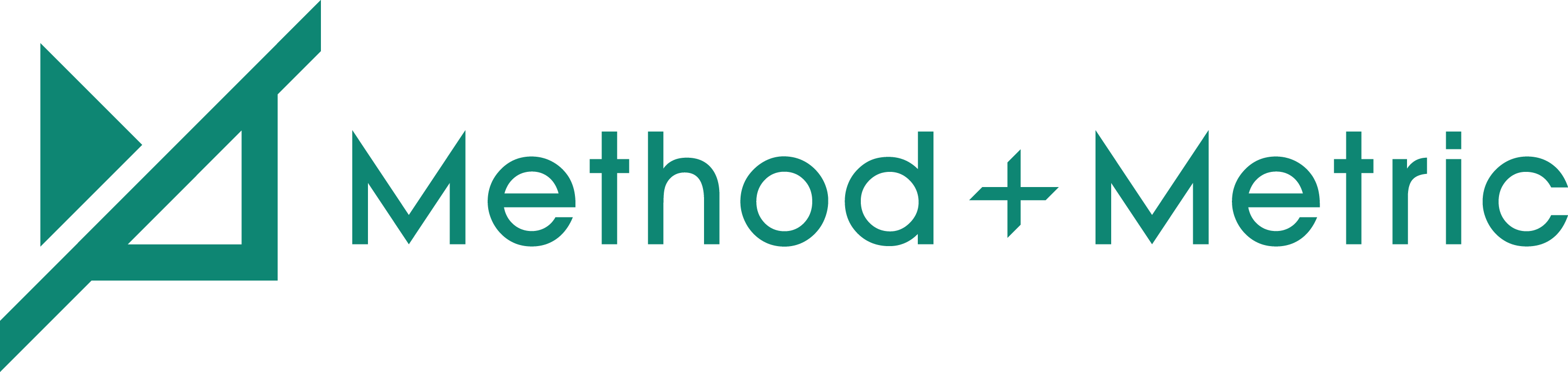A common mistake made by most business owners is being too intimidated to use Google Analytics because they believe it is too complicated to use. Don’t be scared!
Learning the system is ‘surprisingly’ easy and user-friendly and easier to set up than you think.
Once you are good to go, Google Analytics provides information that is chock-full of value when it comes to your online presence and website performance.
There are, however, some common mistakes you will want to avoid before starting. We’ve compiled a helpful checklist to help you avoid some common Google Analytics tracking mistakes.
This will help you gather the data you need to know more information about your customers online and help pack a punch in your marketing strategy.
1. Not Reviewing Google Analytics
This is not a requirement everyday but it is a good idea to keep track of how your metrics are doing every other day or a few times a week. Metrics and numbers change quickly, so it’s important to stay on top of your metrics and the changes that are happening in the data. This will allow you to make decisions based on accurate and current information. You will want to keep a spreadsheet to track all of the changes and information, making your monthly analysis a breeze.2. Forgetting the Code on Every Page
When you begin tracking with Google Analytics, you will want to add your tracking code to every page of your website. Once you’ve implemented the code to every page of your site you will want to check that it works correctly. This seems like common sense but is easily skipped over and forgotten often.3. Excluding Internal Traffic
Anyone who has access to your website and visits it regularly is still being tracked by Google Analytic metrics and counted as organic traffic. In order to track and record accurate data you will want to add a filter to your site that sorts through any employees, developers, marketing managers that visit your site frequently. This will ensure that your data is accurate and not over inflated. It is a pretty straightforward process:- Go to the Admin tab of your profile, and click on “Filters,”
- Click the red “New Filter” button, and name your new filter (example, Exclude Internal Traffic)
- Use a predefined filter to “Exclude” “traffic from the IP addresses”
- Add your IP Address (to find out, just google “what’s my ip address)
- Hit add, and you are done!