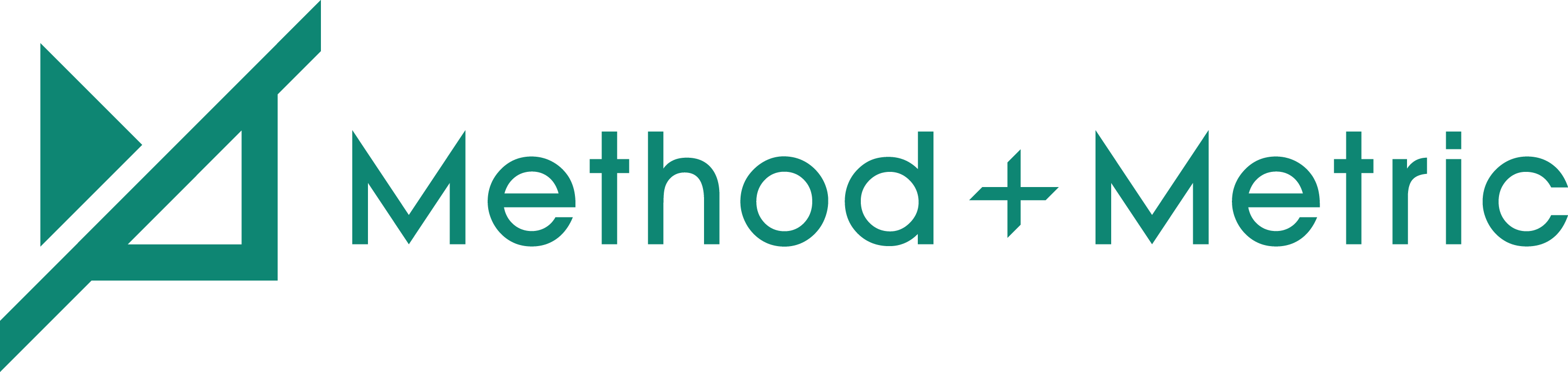Shopify has quickly become the go-to place for anyone looking to open an e-Commerce business these days. They take the hassle out of getting a website up quickly with domain registration, hosting, and your Content Management System (CMS) all rolled into one service. Although their platform goes against conventional SEO wisdom, learn a few tips and tricks to optimize your Shopify site today.
They even offer some stylish templates for those who don’t want to spend a ton on a web designer. Adding products and pages is also pretty user-friendly.
While its simplicity is a key selling point, out-of-the-box functionality from an SEO perspective goes against conventional SEO wisdom. That’s not to say that it’s wrong or detrimental to your organic reach, but it certainly raises a few eyebrows in the search community.
Many website services claim to be an “all in one” solution, but miss the boat with its out-of-the-box optimization functionality, and many business owners may not take notice until it’s too late and they’re not seeing sales or conversions from their website!
Thankfully though, with some customization and apps, you can maximize the reach of your Shopify web store:
Customizing your Shop for SEO Functionality
Shopify has an extensive app store that allows you to pick and choose additional features to get the most out of your e-Commerce shop.
The only drawback to the app store is that some of these apps are quite pricey, running on a monthly subscription basis.
Here are a few we think are worth checking out for your website:
Plug-in SEO — This plugin checks each page for the essential SEO settings like page titles, headings, meta descriptions, and more.
ALT Text App — If for whatever reason, an image on your site doesn’t render, the ALT text will be shown in its place. It’s also another part of the code that is analyzed when search engines rank your page for keywords. The alt text describes what is on the image and the function of the image on the page. Each Every image should have an alt text and this plugin provides a user-friendly way to add it. .
Easy Redirects 301 Redirect App — This app takes the pain out of setting up URL redirects making the Shopify store management effortless and allows bulk URLs uploads.
Optimizing Your Web Store
When you’re first building your Shopify store, there are a few areas of your site that you need to be aware of.
The first is the products section and how to categorize them into collections.
The second being your supplementary pages, like the About Us, Terms of Service, Contact, etc. And the last being your blogroll.
Your Collections
Duplicate content is your enemy. Keep your collections to a minimum. The reason being that the more collections you have where there are products that overlap, the harder it is for Google to distinguish which page to show in the results.
Put simply, every non-essential collection dilutes the equity of the essential collections.
If you really need multiple collections with lots of product overlap, then properly used canonical links can save the day.
Canonical tags are pieces of code that tell Google which page is the “original” or most important copy and that page should be prioritized over any other duplicate pages.
Without the correct Canonical Tags in place, you can have a huge mess of duplicate content. Collections are a tricky beast that can really mess with your SEO.
Your Products
Curating your list of products and adding each one to your store can feel like a monumental task.
To ease your pain, craft a plan before you start uploading images, descriptions, sizes, et al. It’ll save you a ton of headaches and frustration down the road.
Here’s a quick checklist to help you with your planning
- Choose a consistent URL naming structure
- Make sure your product descriptions are minimum 200 words
- Determine how many images per product you want — keep it under 5, unless you have multiple variations
- Have your image files named and sized properly ahead of time
If you’re stocking a product in multiple colours, for example, you don’t need to create a new page for each colour.
It’ll mean extra work for you to create the pages, and maybe more importantly, Google won’t know which page to prioritize so it won’t show any in results pages.
Rule of thumb: one page per individual product. Regardless of how many colours and sizes it comes in.
If you take one thing with you from this post, it’s this. Do not create a new page for each product variation!
Product Image Optimization
As with most e-Commerce websites, Shopify puts a lot of emphasis on images and visual content.
Which makes sense, because how else are you going to sell your products?
The issue with big, beautiful images is that they take time to load which slows down the rest of your site.
Here are the key things to keep in mind for product images:
- Before you upload your images, give them descriptive file names — use your keywords too
- Keep product images under 100 kilobytes — Especially if you have a lot of shots to include
- Make sure your images are sized to the location — You don’t need a 5000-pixel image for a 720-pixel block
- Add a unique ALT tag to each image — Don’t forget there’s a plugin for that
Pages & Blogs
This is all of your support material to entice customers to your site. Write blogs and content that answer a common customer question, provide additional information about you or your business, or share information about upcoming sales, shows, or news.
Each page should have a focus keyword to help drive organic traffic to your site. For more about choosing keywords, check out our DIY SEO Guide.
While you may be tempted by Shopify’s easy-to-use system, please don’t leave SEO left unchecked. There are many plugins, and DIY solutions to use on your website to help optimize it for search engines.
If you’re not comfortable or want to get help with an SEO strategy for your Shopify site, come over and meet the Method and Metric team today!